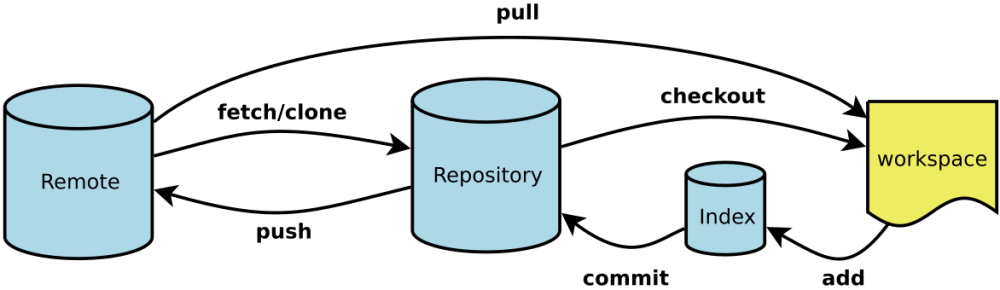Git has a “staging area” where files need to be added before being committed, you can read an explanation of it here.
So if you make some change and commit directly, you get some message like:
no changes added to commit (use “git add” and/or “git commit -a”)
preview
Before you add, you could have done a:
git add -u -n
To check which files you modified and are going to be added (dry run: -n option), and then
git add -u
once you added, another way to preview is:
git diff --cachedadd modified files
To commit all the change, you can do any of the following:
git add filename1 filename2
or add all changes (from root path of the project)
git add .
or use the shorthand -a while commiting:
git commit -a -m "message".or
git commit . -m "save arezzo files"One other note for SSH
First follow this official link
To use SSH for github to avoid entering username/password, make sure you’re using the SSH one:
ssh://git@github.com/username/repo.git
And NOT the https or git one:
https://github.com/username/repo.git
git://github.com/username/repo.git
You can now validate with just the SSH Key instead of the username and password.
If you need to replace https origin with git one:
git remote set-url git@github.com:Username/Project.git
git reset SHA
first see the history by:
git log
. Then use the first 7 chars of the SHA code to do reset.
git SHA b7cg6h3
v
git branch
use git branch to see what branch current is in, the * means current.
To create a new branch, just use
git branch BRANCH_NAME
Then switch to the branch with
git checkout BRANCH_NAME
To merge, switch back to master and
git merge BRANCH_NAME
To resolve conflict , just modify the master to the desired status and commit.
To delete a branch
git branch -d BRANCH_NAME
Git Rebase
The major benefit of rebasing is that you get a much cleaner project history
more about rebase vs merge .